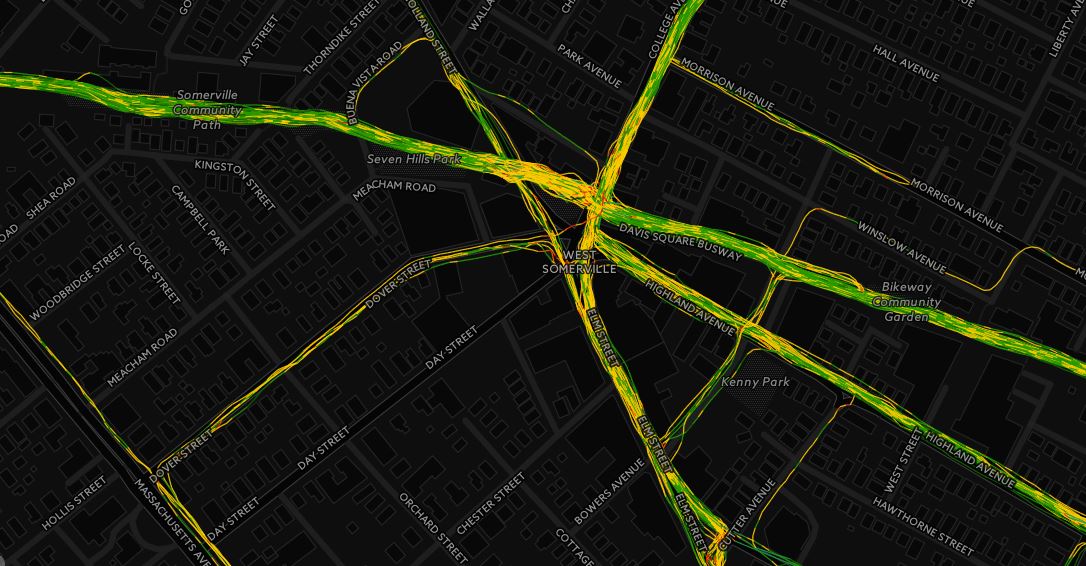This past Wednesday, on the ArcGIS Server Blog, Esri informed the geo-nerd world that their ArcGIS Viewer for Silverlight v1.0 is now available for download to the world. The viewer is essentially a wizard for creating Silverlight based ArcGIS mapping sites with a number of easy to use features.
Side note: They also released a updated version of ArcGIS for SharePoint, but since I don’t use that I’m not going to write about it.
I downloaded the ArcGIS Viewer for Silverlight and gave it a spin. Now, I haven’t built a Silverlight app in a while as I have been focusing my attention on building Javascript applications, you know, because Silverlight is dead (jk, not really).
I had seen demonstrations of the demo version a couple times, but I had never tried it out. Also, I had never used the ArcGIS Viewer for Flex so this was a brand new experience for me.
Here is what I thought:
- Installation was pretty quick and I had the application up and running in a couple minutes.
- I followed the quick start guide until I got into the application. Once I was in the application I used the guide that was available within the tool. I thought this was a great feature, as it can walk anyone through how to create a mapping application.
- Following the in-program guide, I selected my basemap, easily established the “look and feel” of the site and started to add data. I even added a logo and a couple links to the menu bar. This literally took two minutes. Real easy and really fast.
- At this point I could have launched the application, but I decided to play around with the layers in the app. For my test application I added a US counties layer, a US states layer and a few thousands points from my company’s ArcGIS Server. I was easily able to set a number of options for the polygon data, including the altering the symbology, the attribute table options, and pop-up info. However, when I was working with the point data the options to configure the attribute table and symbology were not available. Now, I’m sure there is a reason for this and if I had read more the of documentation I’m sure I would have been able to figure it out.
- One of the nice features of this application is that the page updates while you are working on it. This is a great feature if you are not a developer or GIS expert and you just want to get a map to the web.
- Once I was happy with my test page I simply clicked the deploy button and the application was launched on my local machine. I sent the link to a couple coworkers and they were able to view the map and data and asked how they could create their own mapping apps. They thought the ArcGIS Silverlight Viewer was super awesome.

All this took about 12 minutes while I was waiting for a geoprocessing task to complete. I didn’t even scratch the surface of the options available in the application. When I get a few more minutes I’ll test out other features including adding tools and geoprocessing tasks, data from ArcGIS online, and working with the layout and display options.
Traditionally I have written the code for these types of applications, which at times can be cumbersome, especially if you are managing a variety of sites. If a user needs a quick, light weight, Silverlight mapping app and has access to well developed ArcGIS Server I would recommend this tool.

I have to say that using tool was refreshing, especially after a couple of tough GIS software days. You know what I am talking about.
Good work Esri! When does the ArcGIS Viewer for JavaScript with HTML5 support come out?