My colleagues at work have just recently been upgraded to ArcGIS 10 and one of the most common questions they have is how to cancel a geoprocessing tool. For those of you running ArcGIS 10, you know that Esri has changed the way geoprocessing runs. No longer does the user have to view the old-school geoprocessing window that displays the ever popular progress bar. With this window now gone the user may be unfamiliar with how to cancel a process, because the cancel button is no longer on screen.
Yes, the geoprocessing window still exists in ArcGIS 10 for a few processes, including if the user is running a model that they created. But for a number of tools, including many of those that are standard in the ArcGIS Toolbox, the progress of the tool is monitored in the results window. A lot of information is available in the results window, and in this window the user can cancel the progress of the tool. The following will walk a user through this process.
First, the user needs to add the results window to their view. This is easy to do. The user will select Results from the Geoprocessing menu.
Now the user will run any process their heart desires. The progress bar now appears along the bottom of the program. The best part of this new feature is that the user can continue to work in the program and any data sets that are being used in the geoprocessing is locked, as not to corrupt it during the use of a tool.

Now the user can monitor the progress of the geoprocessing tool through the results window, and if needed, can cancel the tool. To cancel the process the user will open the results window and open the current session.
The user will then right click on the tool being run, as indicated by the clock icon next to the process, and select cancel.
There it is. The tool is canceled and any locks on the data are removed. There are a couple of caveats to this new feature. Sometimes there is a lag between the time you start a tool and when the progress bar starts, or there may be a lag between then the progress bar finishes and when the tool actually completes. I’ve noticed in my working environment that the lag is greater when processing large data sets. The only problem I’ve run into is if I forget about the running process and I try close ArcGIS. A notification will appear on screen about the running tool.
Well, that is it. Pretty simple.
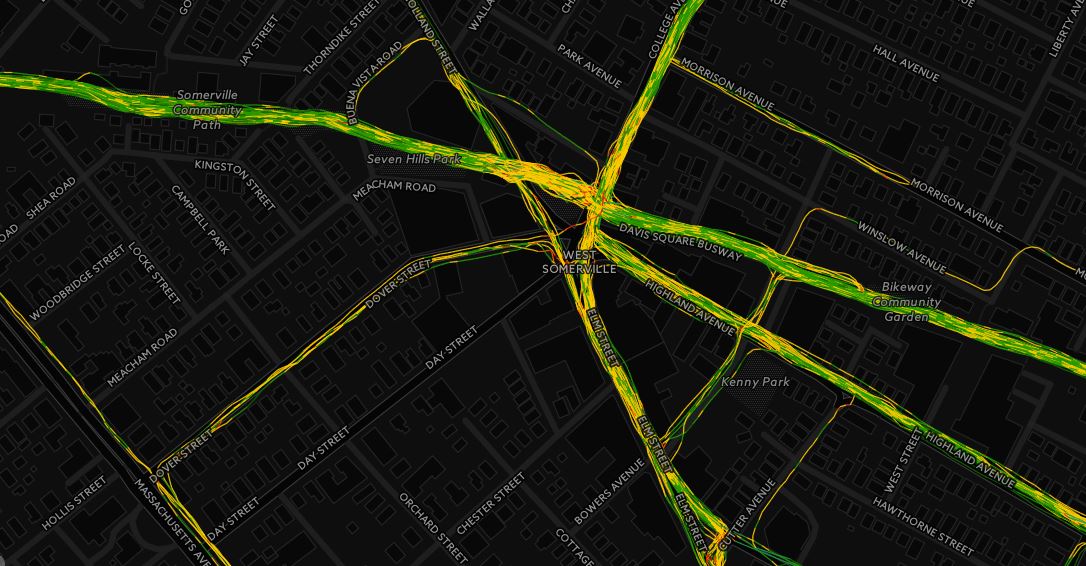



Wow, thanks for the great tip! Now I don’t even need to get up from my desk to ask you.
Why does it take so long, sometimes, to cancel a process?
I believe (but not 100$ sure) it is due to how these processes are being run by the software by first loading the data into memory. The larger the data set, the longer it will take to load/unload, hence, long cancellation processes. Often times, if I am frustrated, I will CTRL+ALT+DELETE and end the ArcGIS process…